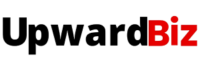Creating a professional business website used to require coding skills or a significant budget, but those days are behind us.
In this guide, I’ll show you exactly how to build a business website that looks professional, attracts customers, and helps grow your business—all without spending a dime. We’ll be using [HubSpot], which offers one of the most powerful free website builders available in 2025.
Disclaimer: Our website is reader-supported. If you purchase any service through our partner links, we may earn a commission at no extra cost to you.
Step 1: Pick a Free Website Builder
While there are several options out there, [HubSpot’s website builder] stands out for small businesses and entrepreneurs. Why? It combines simplicity with powerful marketing tools that actually help you grow.
The platform offers:
- Professional templates designed for conversion
- Simple drag-and-drop editing (no tech skills needed!)
- Mobile-responsive designs that look great on any device
- SEO tools built right in
- Integration with marketing, sales, and customer service tools
Click here to head over to Hubspot and hit the “Get Started Free” button 🚀
You don’t need a credit card to get started, and your free account doesn’t expire! 🎉
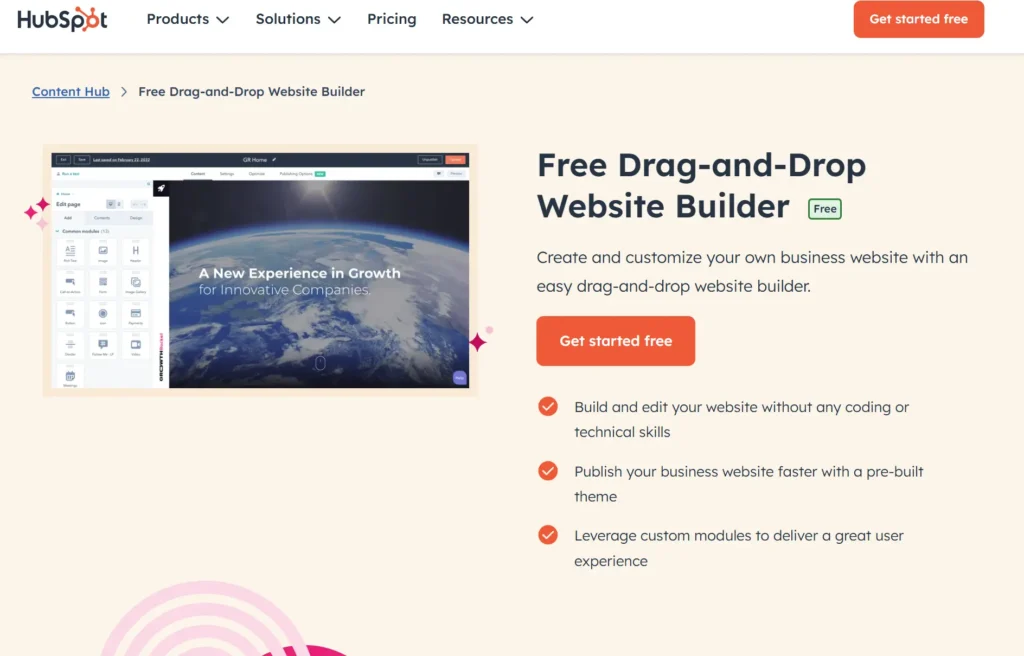
Getting Started With HubSpot
Ready to jump in? Here’s how to begin:
- Create your account – This only takes a minute.
- Go to the dashboard – Once logged in, you’ll see a left-side menu.
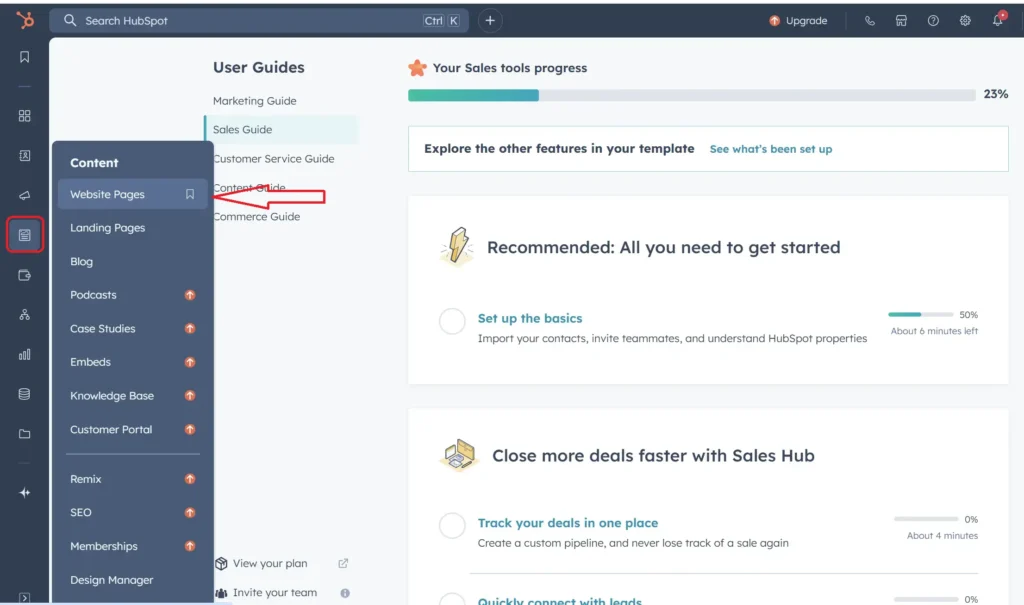
3. Hover over the “Content” tab – This will reveal additional options.
4.Click on “Website Pages” – This option appears under the “Content” tab.
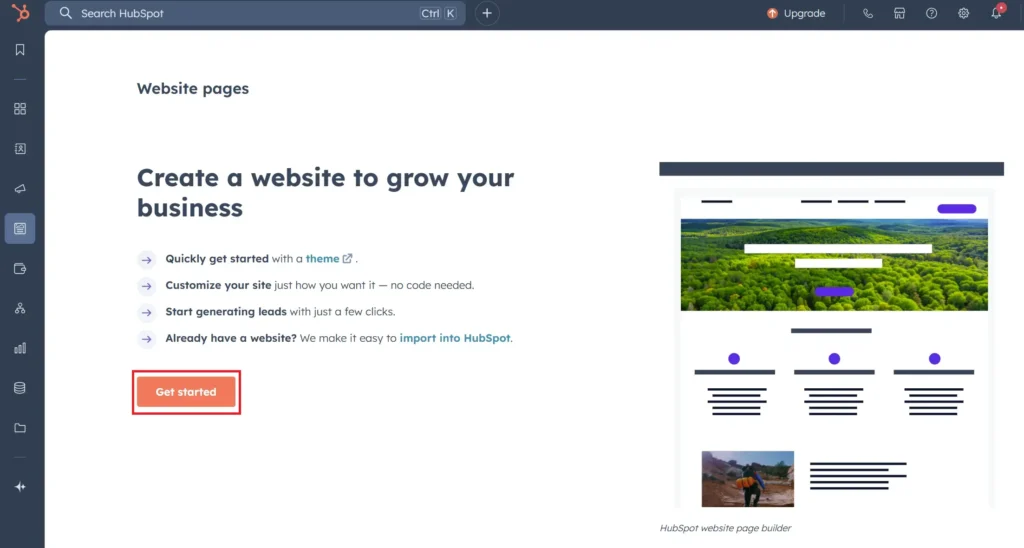
5. Select “Get Started” – You’ll be taken to the “Create a website to grow your business” page. Click “Get Started” to begin.
Step 2: Customize Your Website
Now comes the fun part! HubSpot makes customization incredibly intuitive.
Choose Your Template
Browse through the template library and select one that matches your business vibe. Don’t stress too much about this choice – you can always change it later.
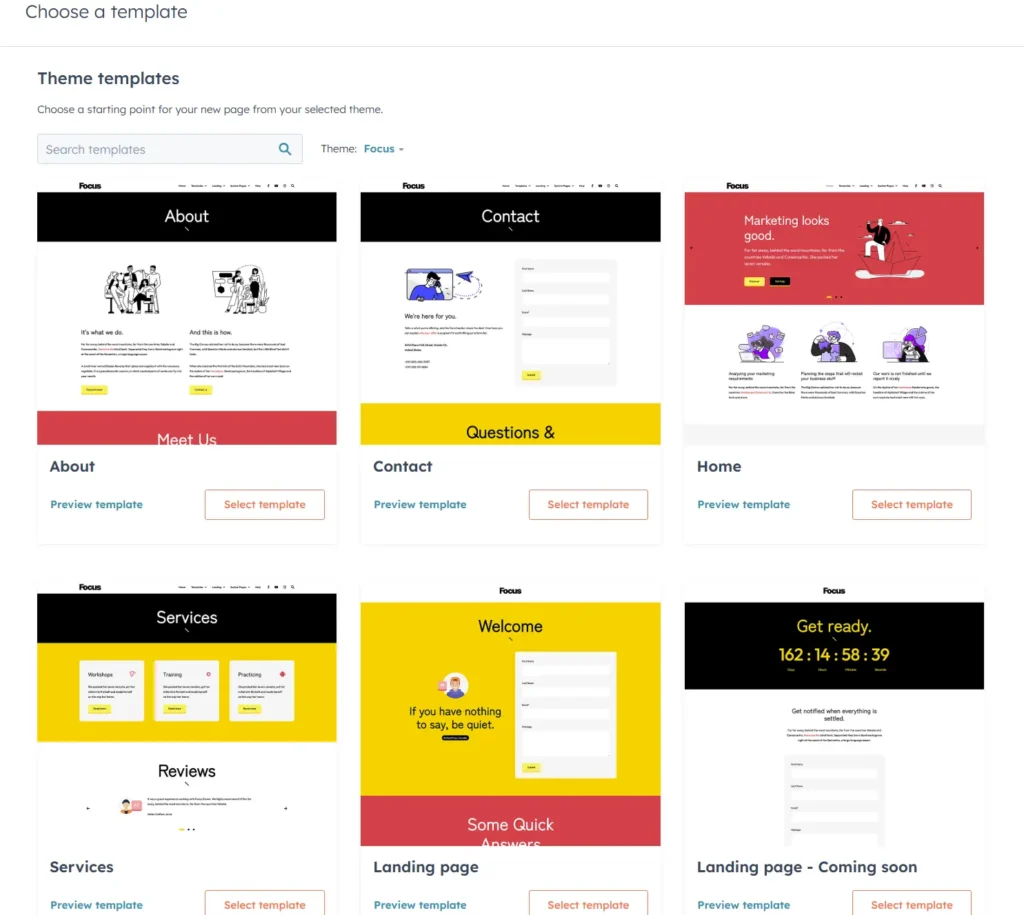
Customize Your Template
If you look on the left side, you’ll see a + icon—that’s where you can add elements like buttons, lists, icons, sections, layouts, and even full forms super easily.
Want to add images? Just drag and drop! Grab what you need, place it where you want, and boom—it’s there. Then, you can tweak it however you like.
Take a little time to play around with the builder and make adjustments. You can even preview how your site looks on desktop and mobile to make sure everything’s just right. It’s super easy to use, and you’ll get the hang of it in no time! 🚀
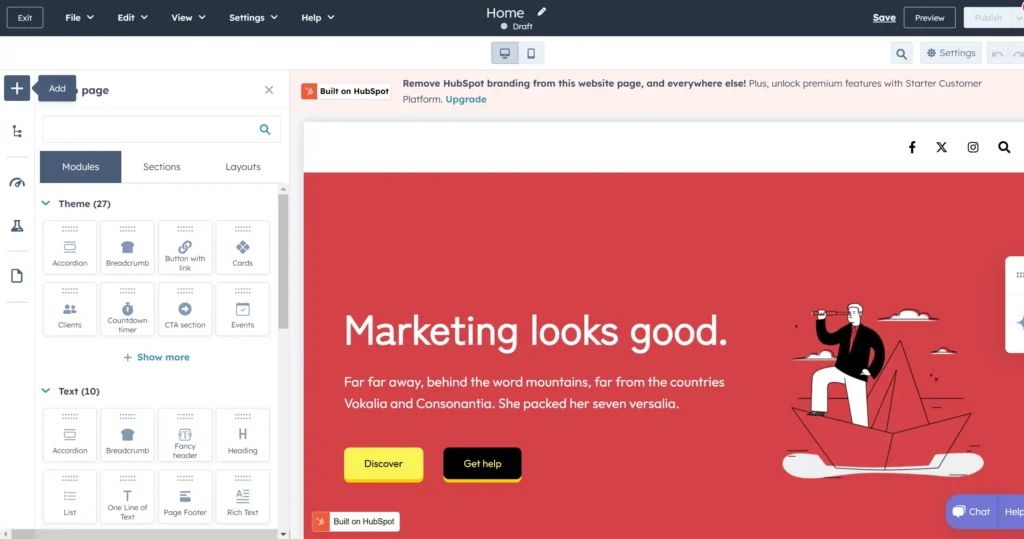
The next tab is the “Contents” tab—that’s where you can tweak things like columns, sections, images, and text. Just hover over it, and you’ll see the different sections pop up. From there, you can jump right in and start customizing everything to fit your style! 🎨✨
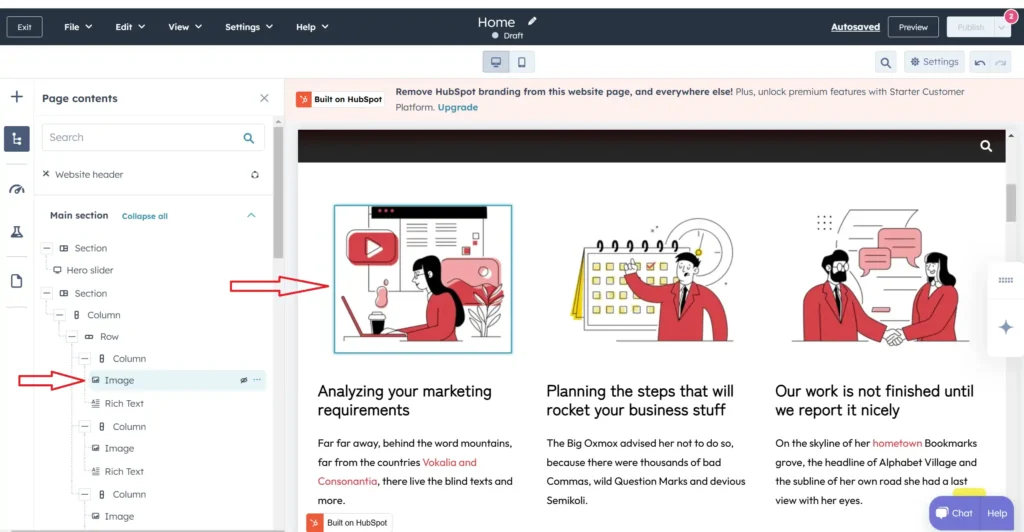
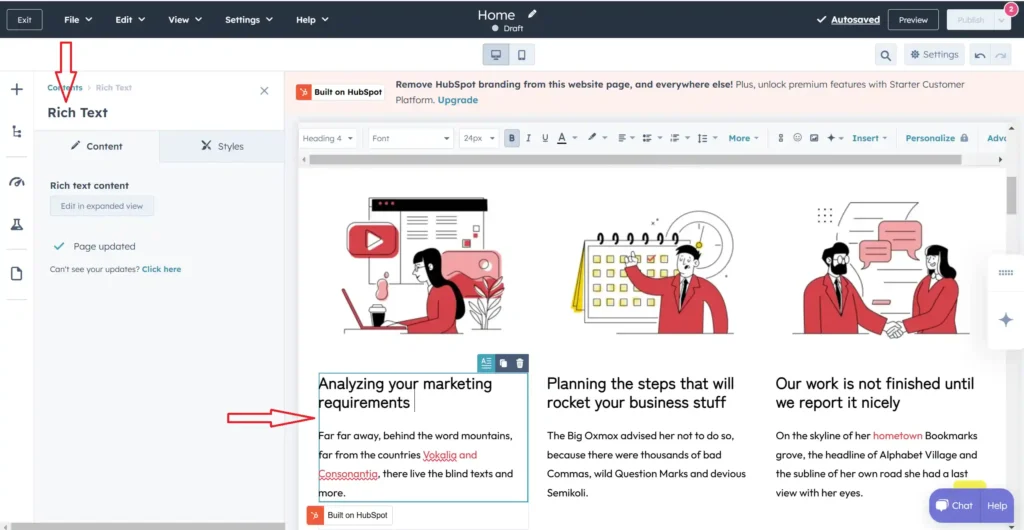
Step3: Publish Your Website

Once you’re happy with all your customizations, just hit the “Publish” button—and that’s it! Your website is live and ready to go! 🚀🎉
Find Your “Perfect” Domain Name!
While HubSpot provides a free subdomain (yourbusiness.hubspot.com), I strongly recommend investing in a custom domain. It looks more professional and builds credibility.
You can get a professional domain for just a few bucks through [Namecheap]. They always have promotions for new customers, making it incredibly affordable to secure a domain like yourbusiness.com.
When searching for domain names:
- Keep it short and memorable
- Make it relevant to your business
- Avoid hyphens and numbers when possible
- Consider keywords related to your industry
Connect Your Domain
Once you’ve purchased your domain, connecting it to your HubSpot website is straightforward:
Click on the “Setting” button and when the window opens scroll down and click “Connect a domain”. Follow the step-by-step instructions to link your new domain.
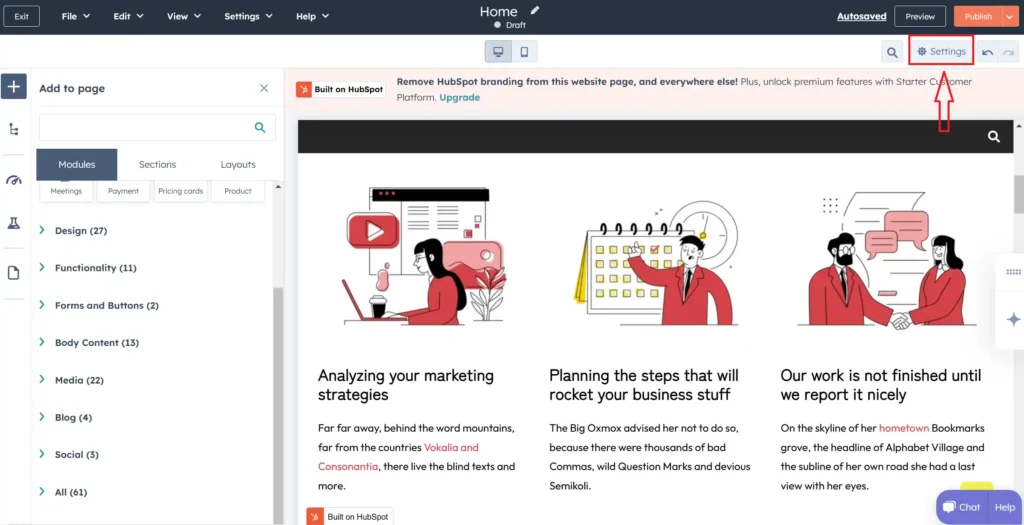
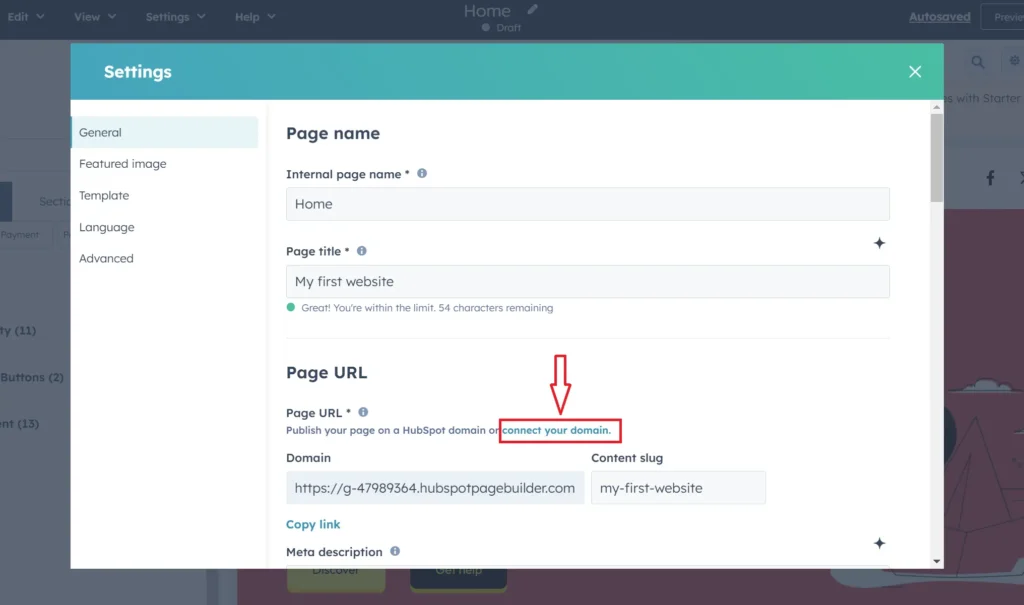
More Free Tools to Grow Your Business
Getting your website live is just the beginning! [HubSpot] offers an impressive suite of free tools to help your business thrive:
- [Free HubSpot CRM]: Organize contacts, track deals, and manage your pipeline without paying a penny.
- [Free Live Chat]: Connect with website visitors in real-time, answer questions, and convert browsers into buyers.
- [Free Email Marketing]: Create professional email campaigns to nurture leads and keep customers engaged.
- [Free Forms]: Capture leads and customer information with customizable forms that integrate directly with your CRM.
- [Free Integrations]: Connect HubSpot with your favorite tools like Gmail, Outlook, Zoom, and more.
Beyond these tools, HubSpot’s massive knowledge base, active community forums, and comprehensive [HubSpot Academy] courses give you everything you need to become a marketing pro – all for free!
Wrap-up and Next Steps
Congratulations! You’ve just created a professional business website without spending a dime (or maybe just a few bucks on that perfect domain name). But remember, a website is never truly “finished.”
Here’s what to focus on next:
- Create valuable content: Blog posts, videos, or guides that solve your customers’ problems will drive traffic to your site.
- Optimize for search engines: Use HubSpot’s built-in SEO tools to help people find you on Google.
- Promote your website: Share your new site across social media, in your email signature, and on business cards.
- Analyze and improve: Use HubSpot’s analytics to see what’s working and what needs tweaking.
Starting small is perfectly fine – the most important thing is that you’ve taken this crucial step to establish your online presence. As your business grows, your website can evolve with you, adding more pages and functionality when you need them.